 OED Website
help:
Admin help:
OED Website
help:
Admin help:
The info on this page is for OED version 0.8.0. See "Help versions" menu at top of page for other versions.
This page describes the process of importing meters into OED via a CSV file. See the general CSV import page for an overview and information common to all CSV imports.
The information needed to upload meters is the same whether done via the web page or direct file upload. The web page looks as follows:
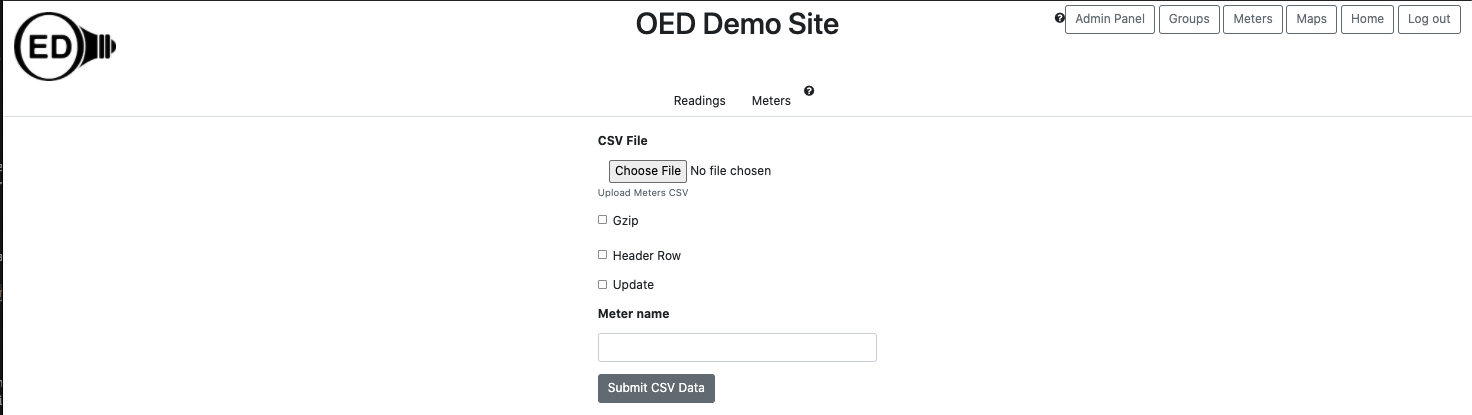
csvFile parameter on direct file upload):
This gives the location of the CSV file containing the meter information. On the web page it is via a file
picker popup. See below on the file format.gzip parameter on direct
file upload): Note this is the Gnu zip format and not a standard .zip file format. The default value
is true. Note that gzip files are smaller in size for upload and also have internal validation to protect
against corruption so they are preferred.headerRow parameter on
direct file upload): Is the first row of the CSV file header information and not an actual meter
(see below for format). The default value is false.update parameter on direct file
upload): Each row is new information for the meter so it will be update with any provided values and
others are left as currently set. The default value is false.meterName parameter on direct file
upload): This is only used if you want to change the name of a meter (not identifier). The meter
name provided is used as the name to update and the meter name value in the CSV is used as the new name.
Note you can only update a single meter name at a time meaning that the CSV can only have one row of meter
information.If the file has a header row then it should be:
name,ipaddress,enabled,displayable,type,timezone,gps,identifier,note,area,cumulative,reset,reset start,reset
end,gap,variation,duplicates,timesort,end only,reading,start time,end time
More information on the first set of columns/values are described on the admin
meter viewing
page and the later ones are the meter defaults for reading input and described on the admin reading import page.
Each following line should contain the values for one meter. Most values can be skipped where the default value
for OED will be used. A brief description of each value is in the following table:
| Meter value | Description | Default value |
|---|---|---|
| name | The internal name of a meter | none, must be provided and unique |
| ipaddress | The IP address to pull data from some meters | none but optional |
| enabled | True if OED will automatically acquire meter data (if possible) | None, must be true or false |
| displayable | Can users see this meter and its data | None, must be true or false |
| type | The type of meter data, other is used for ones not listed | none, must be mamac, metasys, obvius or other |
| timezone | The timezone of this meter as text. OED can accept most standard time zone names such as this Wikipedia one where the "TZ database name" is used, e.g., Pacific/Galapagos for the Galápagos Islands | none |
| gps | The GPS coordinates of this meter input as latitude, longitude pair (without parentheses or quotes but separated by a comma) | none |
| identifier | The name shown users for this meter | none, must be provided and unique |
| note | Information admins want to store about this meter | empty |
| area | The area associated with this meter | none |
| cumulative | true if reading are treated as cumulative for this meter | false |
| reset | true if the cumulative readings reset to zero at times | false |
| reset start | The earliest time of each day that cumulative reset can occur | 00:00:00, meaning it can start at any time during the day |
| reset end | The latest time of each day that cumulative reset can occur | 23:59:59.999999, meaning it can end at any time during the day |
| gap | How many seconds are considered normal between the end of one reading and the start of the next reading | 0.0 |
| variation | How may seconds the length of one reading can vary for the length of the next reading | 0.0 |
| duplicates | How many times a reading will occur in a row where 1 means no duplicates (the most common) | 1 |
| timesort | increasing if readings are supplied so later ones are later in time and decreasing if reverse | increasing |
| end only | true if each reading only has an end date/time stamp and no start time stamp | false |
| reading | The value of the last reading seen by this meter and normally set by OED automatically | 0.0 |
| start time | The start date/time stamp of the last reading seen by this meter and normally set by OED automatically | 1970-01-01 00:00:00 |
| end time | The end date/time stamp of the last reading seen by this meter and normally set by OED automatically | 1970-01-01 00:00:00 |
Below are the lines for a CSV meter import file with a header row. It will import two meters (Meter 1 and Meter
2) where the meters are not enabled but are displayable. Please note that "1.2, -3.4" is a pair of values
separated by a comma that would be in a single column of the CSV file and input without the quotes, i.e., 1.2,
-3.4. The quotes are added when such a CSV is saved to make it clear that the comma is not a new column. Most
values that are optional and unspecified so the
default values are used. This meters.csv was loaded
using the curl command of:
curl https://myoedserver.come:3000/api/csv/meters -X POST -F 'headerRow=true' -F 'gzip=false' -F 'email=csvuser@myorg.com' -F 'password=csvuserpassword' -F 'csvfile=@meters.csv'
assuming the shown URL, user email and password. (See admin
reading sample files for more information on URL, email and password.) You need to reload the OED web
page so your browser is aware of the new meters but you will get an empty graphic if used since they don't have
any data.
name,ipaddress,enabled,displayable,type,timezone,gps,identifier,note,area,cumulative,reset,reset start,reset end,gap,variation,duplicates,timesort,end only,reading,start time,end time
Meter 1,,FALSE,TRUE,other,,,Student Dorm,This dorm has 20 students,13418,,,,,,,,,,,,
Meter 2,,FALSE,TRUE,other,America/Halifax,"1.2, -3.4",Athletic facility,,,,,,,,,,,,,,
What follows are the common messages returned from a meter upload along with their meaning:
<h1>FAILURE</h1>CSVPipelineError: Failed to upload meters due to internal OED Error: Meter name of
pipe41
seems to exist when inserting new meters and got DB error of: duplicate key value violates unique constraint
"meters_name_key"<h1>FAILURE</h1>CSVPipelineError: Failed to upload meters due to internal OED Error: Meter name of
pipe42
does not seem to exist with update for meters and got DB error of: No data returned from the query.<h1>SUCCESS</h1>Successfully inserted the meters.<h1>FAILURE</h1>CSVPipelineError: Failed to
upload meters due to internal OED Error: Meter name provided (pipe40) in request with update for meters but
more than one meter in CSV so not processingNote that for efficiency reasons and because it is uncommon for the meters to change, OED does not automatically recheck for new meters when doing graphing. If you add new meters, there are two ways to get them to be available for graphing: