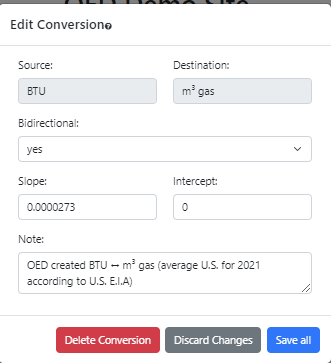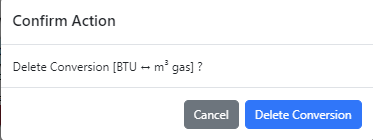The info on this page is for OED version 1.0.0. See "Help versions" menu at top of page for other versions.
Admin Conversion Editing (Help)
Note: These features are only available to select people who oversee the OED site (called admins) so these
features are not usually of interest to a general user.
Overview
The admin conversion editing popup, shown in the following figure, allows admin users to edit a conversion that
already exists on an OED site. It is accessed from
the admin conversion viewing page by clicking the "Edit
Conversion" button at the bottom of any conversion card. Further information
on
conversions is available and this page assumes you understand about conversions.
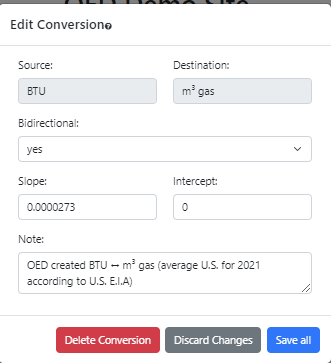
All information shown on this page is based upon the help example.
Usage
As shown in the figure above, the following information can be viewed/entered:
- Source. This shows the source unit of the conversion. It cannot be changed. There is the option to create a
new conversion and/or delete this one if desired.
- Destination. This shows the destination unit of the conversion. It cannot be changed. There is the option to
create a new conversion and/or delete this one if desired.
- Bidirectional. This dropdown menu can be "yes" or "no". "yes" indicates the conversion is
bidirectional and goes in both directions and "no"
indicates the
conversion is unidirectional and only goes from the source to destination. OED will automatically invert
a bidirectional conversion to the other direction with the correct values. The current choice will be shown
when the
pop up is opened. Care should be taken in changing this
as it can have other indirect effects due to chained conversions.
- Slope. This inputs the slope of the conversion from the source to destination. The current value is shown
when the pop up is opened. The last digit cannot
be deleted from this input field when typing in a number so care should be taken in entering values. Note
that
you can select the entire field and then enter new values by typing.
- Intercept. This inputs the intercept of the conversion from the source to destination. The current value is
shown when the pop up is opened. Input is similar to
slope.
- Note. This allows input of additional information about the conversion that one wants to store. The current
value is shown when the pop up is opened.
The following buttons are available at the bottom of the popup:
- "Delete Conversion" allows one to remove this conversion from the site. Care should be taken in doing this
as it can have other indirect effects due to chained conversions.
- "Discard Changes" allows one to leave the pop up, discard all the information entered and return to the
meter viewing page. If one clicks off the edit conversion popup to close it then the next time it is opened
the changes made will still be present unless discard is used.
- "Save all" permanently stores all the changes made to the conversion. If no changes were made then clicking
this only closes the popup. When certain types of changes are made to conversions then OED needs to take
additional steps that can change significant information in the system. This happens because conversions
control what is allowed to be graphed. As a result, OED will refresh the web browser page and return you
back to
the main OED page. This will clear all meters, groups and other choices made for graphing but is necessary
because some of those choices may now be invalid.
The "Discard Changes" and "Save all" buttons at the bottom of the popup are similar. However, clicking outside
the popup but
within the OED web browser window will retain the values entered if you click on the edit button again without
leaving the conversion page. The "Delete Conversion" button will remove this conversion but will warn with a
popup before doing this as shown in the following figure.
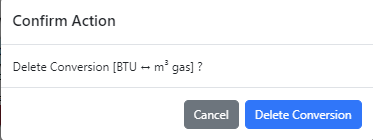
Click "Cancel" to stop the delete and "Delete Conversion" to delete it.
Details
Saving a conversion requires a change to the OED database that necessitates a refresh of the web browser window
to show
the admin the updated information. As a result, all the currently selected meters/groups/language, etc. will be
lost and the page shown will be the main OED graphic page. OED plans to eliminate the need for doing this in the
future so one would remain on the units page.
 OED Website
help:
Admin help:
OED Website
help:
Admin help: