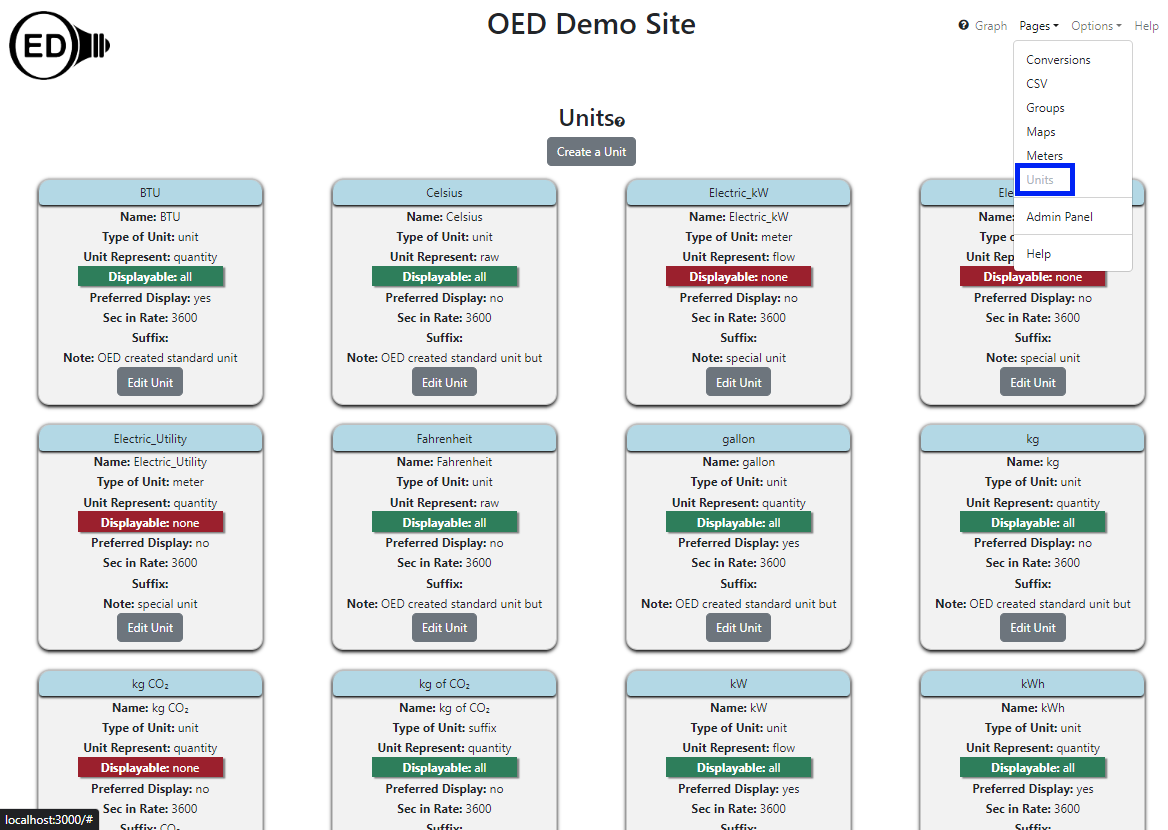The info on this page is for OED version 1.0.0. See "Help versions" menu at top of page for other versions.
Admin Unit Viewing (Help)
Note: These features are only available to select people who oversee the OED site (called admins) so these
features are not usually of interest to a general user.
The admin unit viewing page allows admin users to see all the units on an OED site. It is accessed
from
the "Pages" dropdown menu by clicking "Units" as shown in the following
figure (highlighted in the blue
rectangle where "Units" is grayed out since it has already been clicked; There are more units farther down the
page). This page also allows admins to
create and edit
units. Further information on units is
available.
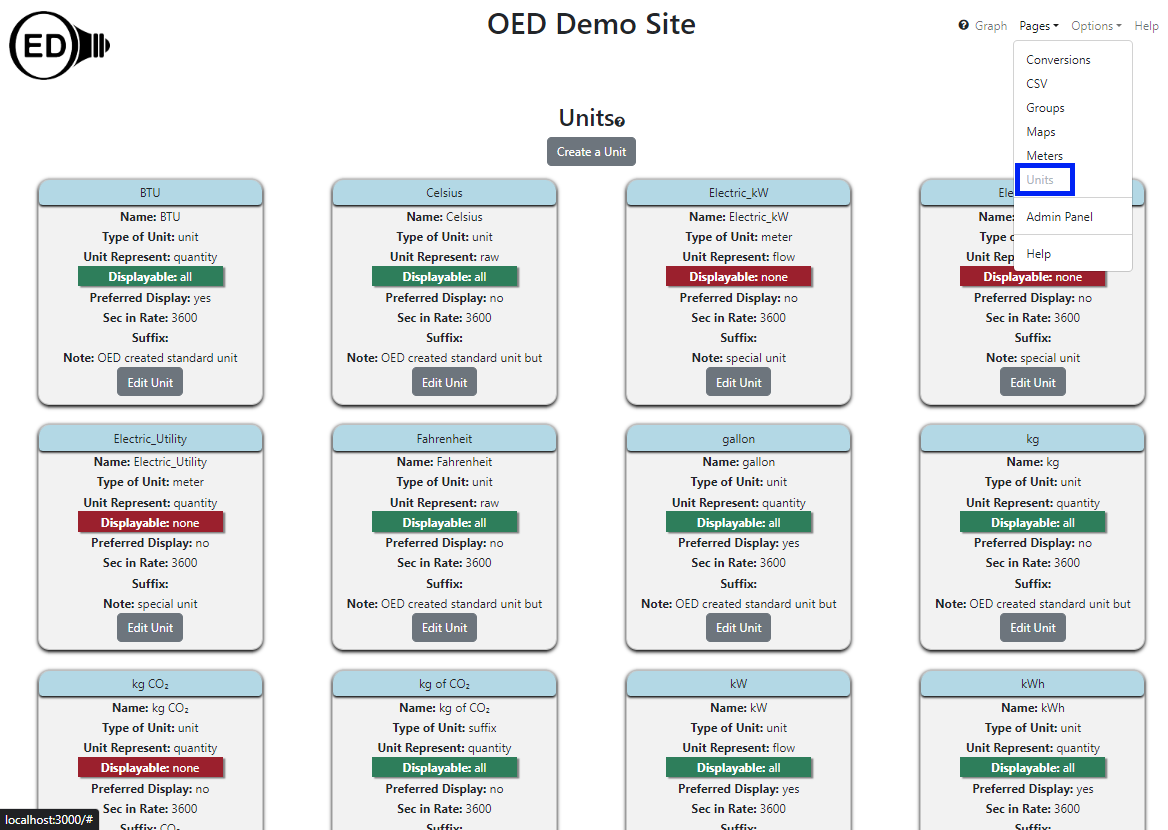
All information shown on this page is based upon the help example.
Usage
As shown in the figure above, each unit has its own card to show information about that unit. The
cards are sorted from left to right and top to bottom by the unit's identifier.
Each card contains the following information:
- The blue area gives the identifier of the unit.
- Name. The name is whatever the site wants to use internally for the unit and is not displayed to non-admin users.
- Type of Unit. This gives the type of the unit of "unit", "meter" or "suffix". More details are given on the
admin meter creating page.
- Unit Represent. This gives what the unit represents of "quantity", "flow" or "raw". More details are given
on the admin meter creating page.
- Displayable. This controls who can see a unit and graph it. It is "yes" in green if
everyone can graph with this unit, "admin" in yellow if only admins can graph with this unit and "none" in
red if no one graph with this unit.
- Preferred Display. This is currently unused but is planned to indicate if this should be a primary unit for
display to users.
- Sec in Rate. This gives the number of seconds in the unit if a flow unit. It is not used for quantity and
raw units. More details are given
on the admin meter creating page.
- Suffix. If blank then this is not a suffix unit. Otherwise, it gives the suffix value. More details are
given
on the conversion and units page.
- Note. This may give additional information about the unit supplied when OED created it or from the
admin. Only the first 30 characters will be shown and any additional characters in the note can be seen by
clicking the "Edit Unit" button.
- Edit Unit button. Clicking this button allows for editing the values
associated with this unit.
In addition, there is a "Create a Unit" button near the top of the page that allows for creating a new unit.
Details
None
 OED Website
help:
Admin help:
OED Website
help:
Admin help: