 OED Website
help:
Admin help:
OED Website
help:
Admin help:
The info on this page is for OED version 1.0.0. See "Help versions" menu at top of page for other versions.
Note: These features are only available to select people who oversee the OED site (called admins) so these features are not usually of interest to a general user.
The admin group editing popup, shown in the following figure, allows admin users to editing an existing group on an OED site. It is accessed from the admin group viewing page by clicking the "Edit Group" button at the bottom of each group card.
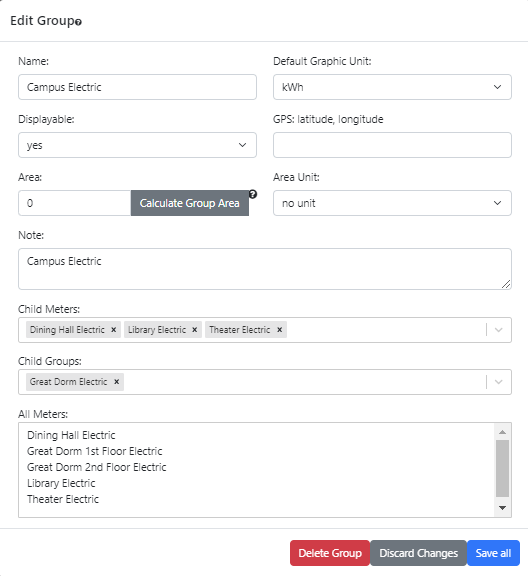
All information shown on this page is based upon the help example.
The input values are similar to those described for creating groups. One difference is that the current values for the input will be shown rather than the default values and the default values will only apply to some inputs if the input is cleared. The other differences are described below.
The "Delete Group" button (in red as a warning) will remove this group from the site. Because this cannot be undone, OED will show a popup to verify you want to remove this group. For example, suppose the group "Campus All" was being edited and the "Delete Group" button was clicked. The following figure shows the popup that happens where clicking "Delete Group" will delete the group and "Cancel" will not.
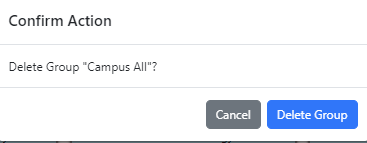
If a group included in other groups is deleted then it would disappear from the other groups. If those groups are included in other groups then this effect can ripple across many groups. To avoid this from happening, OED will not allow such a delete to happen. One needs to first remove the group that one wants to delete from all other groups before the delete can happen. OED will use a popup to notify if the chosen group to delete is included in another group. For example, suppose the group "Great Dorm Electric" was being edited and the "Delete Group" button was clicked. This group was already included in the groups "Great Dorm Energy" and "Campus Electric". The following figure shows the popup that notifies one of this situation and the fact that the delete cannot occur.
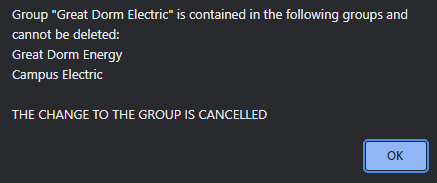
Unlike creating a group, when editing a group it may already be a member of another group. For similar reasons to the discussion about deleting a group above, the edits of one group can impact other groups. While OED can sometimes allows these types of edits, it notifies one of the situations present so a decision can be made about continuing to save the edits or not. If the change is forbidden then OED will state that. Some examples of how included meters and groups can impact a group is given on the creating groups page. This discussion will use the following example that is not part of the example data for the help pages because seeing these cases requires a different situation.
The possible warnings are:
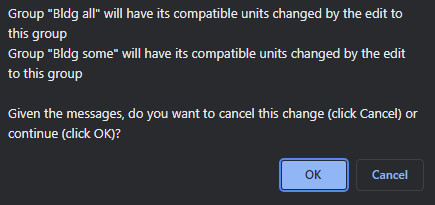
If one clicks "OK" then this change will happen and if one clicks "Cancel" then the change will not happen. If one chooses to "Discard Changes" later then neither group will be modified even though the warning was given and one clicked OK.
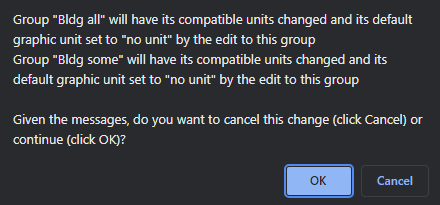
The choices are the same as the example above. However, the default graphic unit will be changed for the indicated groups.
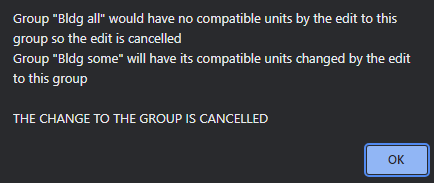
If such an edit was allowed then the group could not be graphed. As a result, OED does not permit this change and the only choice is to accept the fact that the change is reverted.
Note that it is possible to get a mixture of any of the three warnings above in the popup.
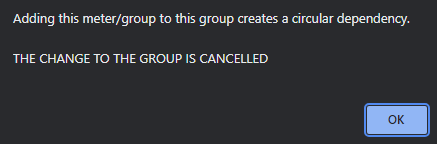
A group cannot contain itself as a child group since that is a trivial example of a circular group discussed above. The menus will stop one from doing that.
OED does not allow a group without any meters included meaning there are no child meters or groups. If one removes the last child meter or group then the following popup will be seen and that change will be eliminated. As indicated, one can delete a group if one wishes to remove it.
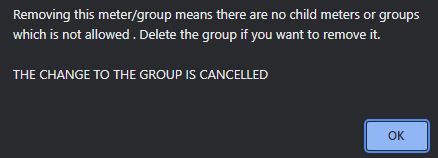
The "Discard Changes" and "Save all" buttons at the bottom of the popup are similar to group creating. However, clicking outside the popup but within the OED web browser window will retain the values entered if you click on the edit button again without leaving the group page. The "Delete Group" button will remove this group but will warn with a popup before doing this as shown in the following figure.
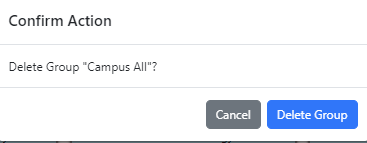
Click "Cancel" to stop the delete and "Delete Group" to delete it.
None