 OED Website
help:
OED Website
help:
The info on this page is for OED version 1.0.0. See "Help versions" menu at top of page for other versions.
There are times when one wants to be able to reproduce the look of an OED graphic. For example, one wants to provide or post a link so others can easily see a given graphic to make a point such as a comparison graph during an energy competition. Another example is where one creates a complex graphic and wants to be able to come back to it later to do more work. Whatever the reason, the chart link feature was designed to meet this need. It will provide a URL (web page link that can be used in the web browser address bar) that, when used, will recreate the graphic one currently sees. While the same graphic is reproduced, one is in a full featured version of OED so one can continue to interact with the system as desired.
First create the desired graphic to reproduce. It can contain any graphic type, meters/groups, date range, etc. that is to be reproduced. Then click the "Toggle chart link" button (highlighted in a blue box in the next figure) to reveal the URL for this graphic. This URL may be long if you have lots of items and choices made. One does not need to worry about the characters in the URL since it will just work. Once the URL is revealed, use the mouse to select the entire URL string (everything in the box revealed). (Note that using select all will highlight everything on the page and not just the URL so that will not work.) The following figure shows the image after doing all of this where the URL string was highlighted in blue by the web browser when selected.
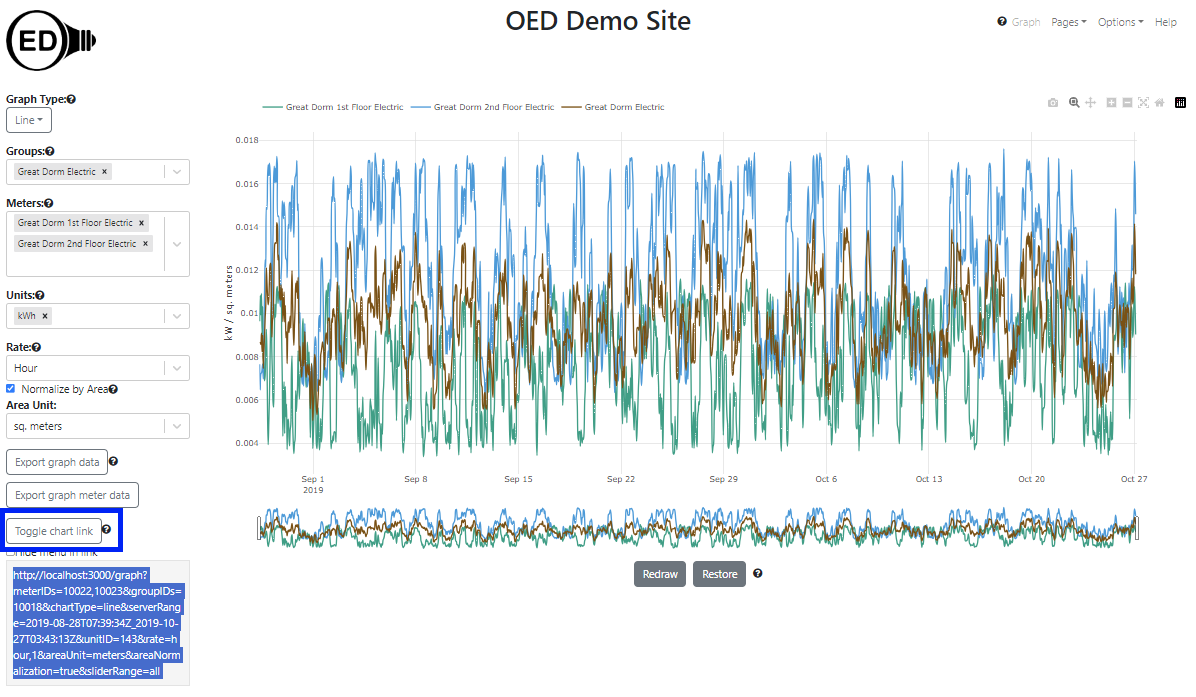
The sample graphic above has a reduced time range and area normalization for the line graphic to show that all the features of the graphic will be reproduced. There is a checkbox labeled "Hide menu in link" (highlighted with a blue box in next figure). If it is checked, the URL will change so when it is used the menus on the left side will dock at the top, right of the screen. (See hiding options page for a complete description). Using the modified URL will automatically hide all these options when used. This can be useful if you want to use the URL to display information on a monitor without interaction or to discourage changing the image. Note that when the URL is used, a full featured OED is active so one can still use the docked menus as described on the hiding menu options page. The result of clicking on this box is shown in the next figure where one can see the URL changed from the previous figure.
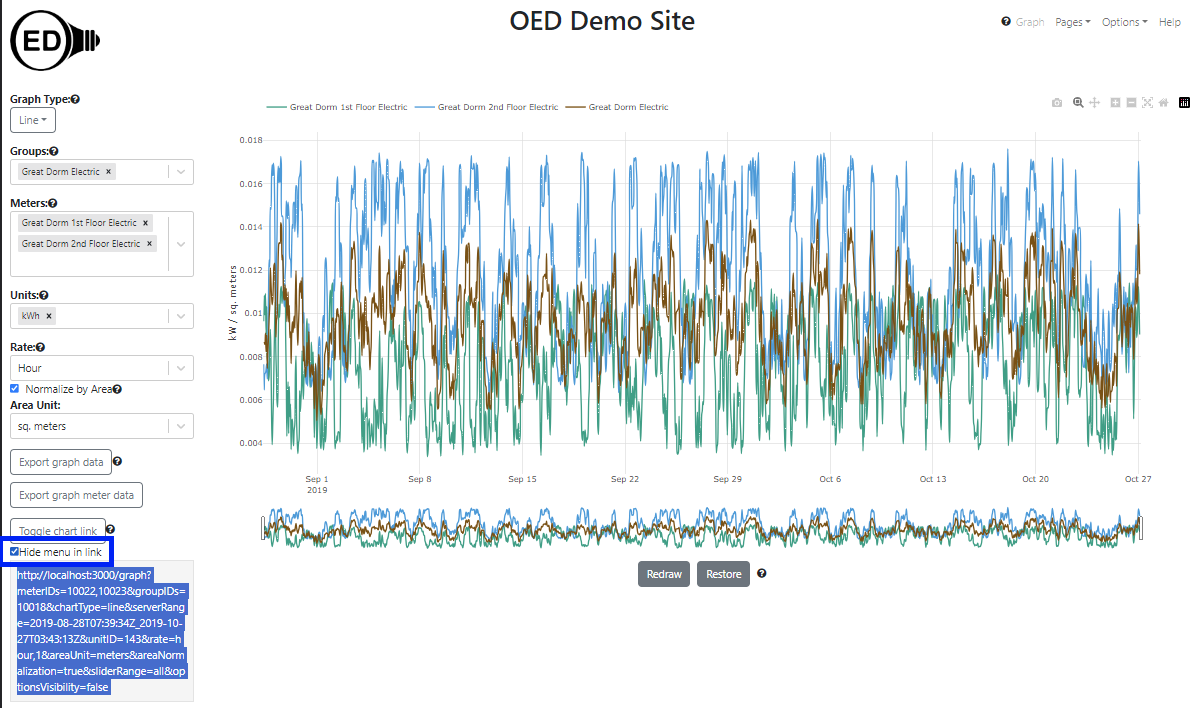
Because the slider for changing the time on the line graphic is controlled by Plotly code (our graphics package), OED does not immediately see that change. As a result, if you change the time range while the chart link area is open, you must click the "Toggle chart link" button to close it up and then click it again to reopen it. OED will then have updated the URL for the new time range.
You should not change (edit) the chart link to try to get other features. It is always best to create the graphic and use the URL provided by OED. The chart link will not work across OED sites as it contains the web address and specific meters/groups of the site on which it was generated.
The URL shown is from a development system and not a regular site. Thus, the URL is special and will not work on a normal site. As indicated above, you one use the URL given by OED on a specific site.